Importing Forms & Configuring Headers and Footers: A Quick Guide
Getting your forms and site structure in place is simple with the InteriorX Template Kit. Here’s how you can import and customize forms, as well as configure your header and footer using Metform and ElementsKit.
Importing Forms: What You Need to Know
- Import the Metform Block Models
- Ensure that the Metform block models are imported before you start customizing your forms.
- Import the Page Template Containing the Form
- Import the page template that includes the form you want to use.
- Activate the Navigator
- Right-click on the page and select Navigator to open the navigator panel.
- Edit the Form
- Locate the Metform widget on the page, and click Edit Form.
- From the dropdown menu, select New and then Edit Form. The form editor will open.
- Insert Your Form Template
- Click the gray folder icon that says “Add Template.”
- Choose My Templates from the dropdown menu and select your imported form template.
- Click Insert (click No when asked about page settings).
- Customize the Form
- Once the form is inserted, you can make any changes you need.
- When you’re done, click Update and Close to save your changes. The form will now appear within the template.
- Update the Information
- Don’t forget to click the Update button to apply all changes.
Configuring the Global Header & Footer with ElementsKit
- Import the Header & Footer Templates
- Start by importing the template for your site’s header and footer.
- Go to ElementsKit > Header & Footer
- Navigate to ElementsKit > Header & Footer and click Add (you can click Next if a wizard pops up).
- Enable Activation
- Make sure the Enable Activation option is turned on.
- Give your header a title, and leave the Entire Site option selected to apply the header globally.
- Edit the Header Content
- To edit the content, click the gray Edit Content button.
- Select the header template you imported by clicking the gray folder icon. Choose your navigation menu and click Update.
- Repeat for the Footer
- Do the same for your footer: select your footer template, edit the content, and click Update.
Using Demo Images from Envato Elements
- The demo images in the InteriorX Template Kit come from Envato Elements. If you want to use these images on your website, you’ll need to purchase a license from Envato Elements.
- Alternatively, you can use your own images to replace the demo content.
With these steps, you’re all set to import forms and customize your header and footer quickly, making sure your website is fully ready for launch. Happy building!


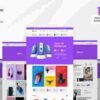
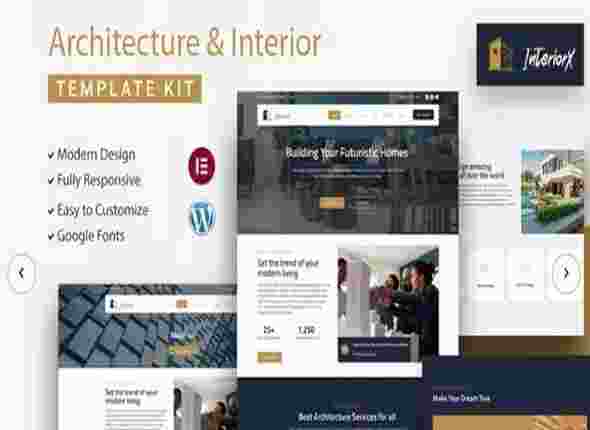
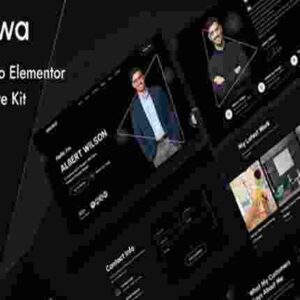
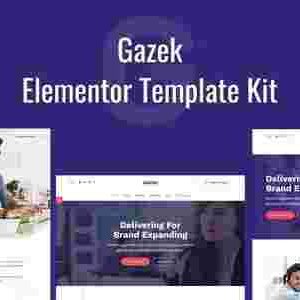
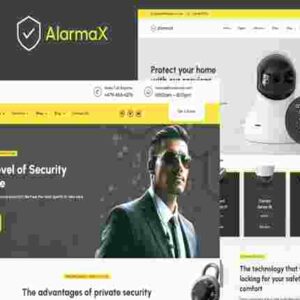
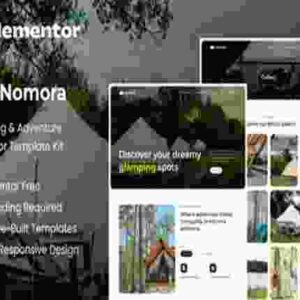
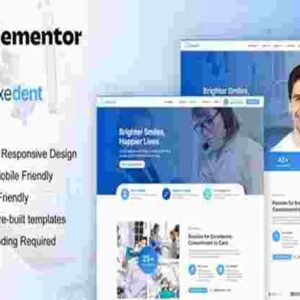
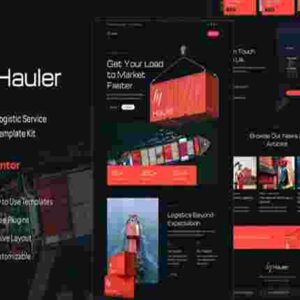
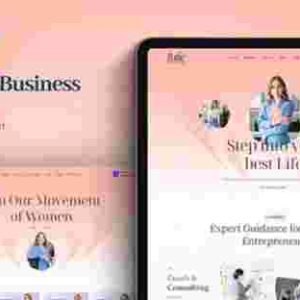
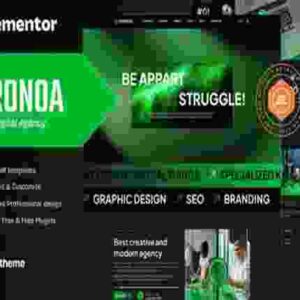
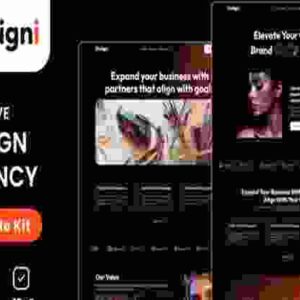

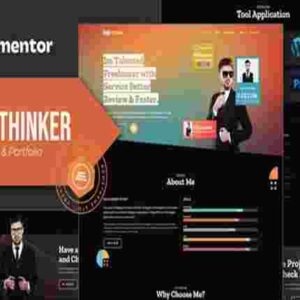
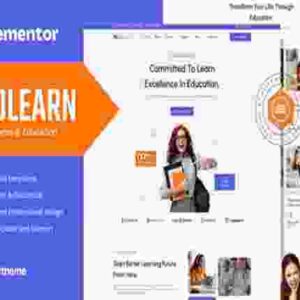

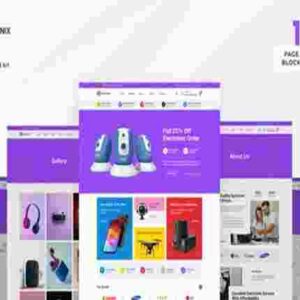
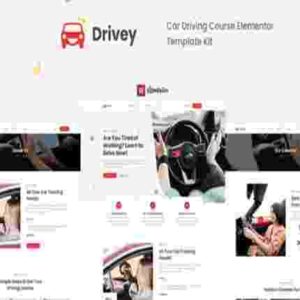

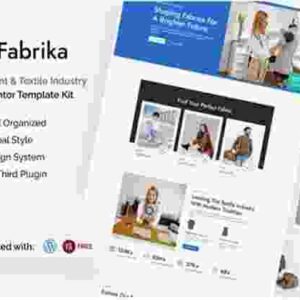
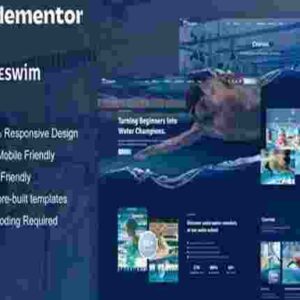
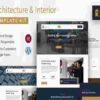

Reviews
There are no reviews yet.